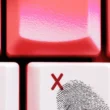Tech companies are increasingly integrating artificial intelligence into their applications, even the most fundamental ones like Windows Paint and Notepad. These updates reflect the generative AI wave sweeping through the software landscape.
AI in Windows Paint
In Windows Paint, users can now leverage AI through a new Copilot button that offers three primary features:
-
Image Creator: This tool allows users to generate images based on text prompts. You can specify details such as "a giraffe on a beach," and the AI will create corresponding visuals. The more detailed the prompt, the better the output.
-
Generative Erase: This feature enables users to remove unwanted objects from images seamlessly. By selecting an area, Paint employs AI to fill in the background based on surrounding pixels.
-
Remove Background: With this option, the background of an image is stripped away, leaving only the main subject. While this feature is straightforward, it works best with distinct subjects.
It’s important to note that while Generative Erase and Remove Background are free to use, the Image Creator tool requires AI credits linked to your Microsoft account, associated with Microsoft 365 or Copilot Pro subscriptions.
AI in Windows Notepad
Meanwhile, Notepad enhances its capabilities with a similar Copilot feature. While it doesn’t allow text generation, users can apply AI assistance to pre-existing text. After typing and selecting the text, clicking the Copilot button provides several options:
- Make Shorter and Make Longer: Adjust the length of the text.
- Change Tone: Modify the tone to be more inspirational, formal, casual, or humorous.
- Change Format: Restructure the text into lists, marketing language, poetry, etc.
- Rewrite: Offers a more comprehensive rewrite option with variations.
Currently, some AI writing features in Notepad are available for free, but like with Paint, extensive use will require AI credits through a Microsoft 365 or Copilot Pro subscription.
Those who prefer to avoid AI tools can disable the Copilot feature by clicking the gear icon and toggling off the Copilot option.
For more details on AI credits and usage, refer to Microsoft’s support page here.